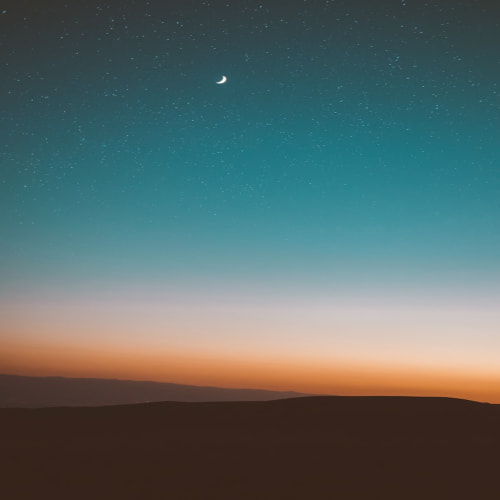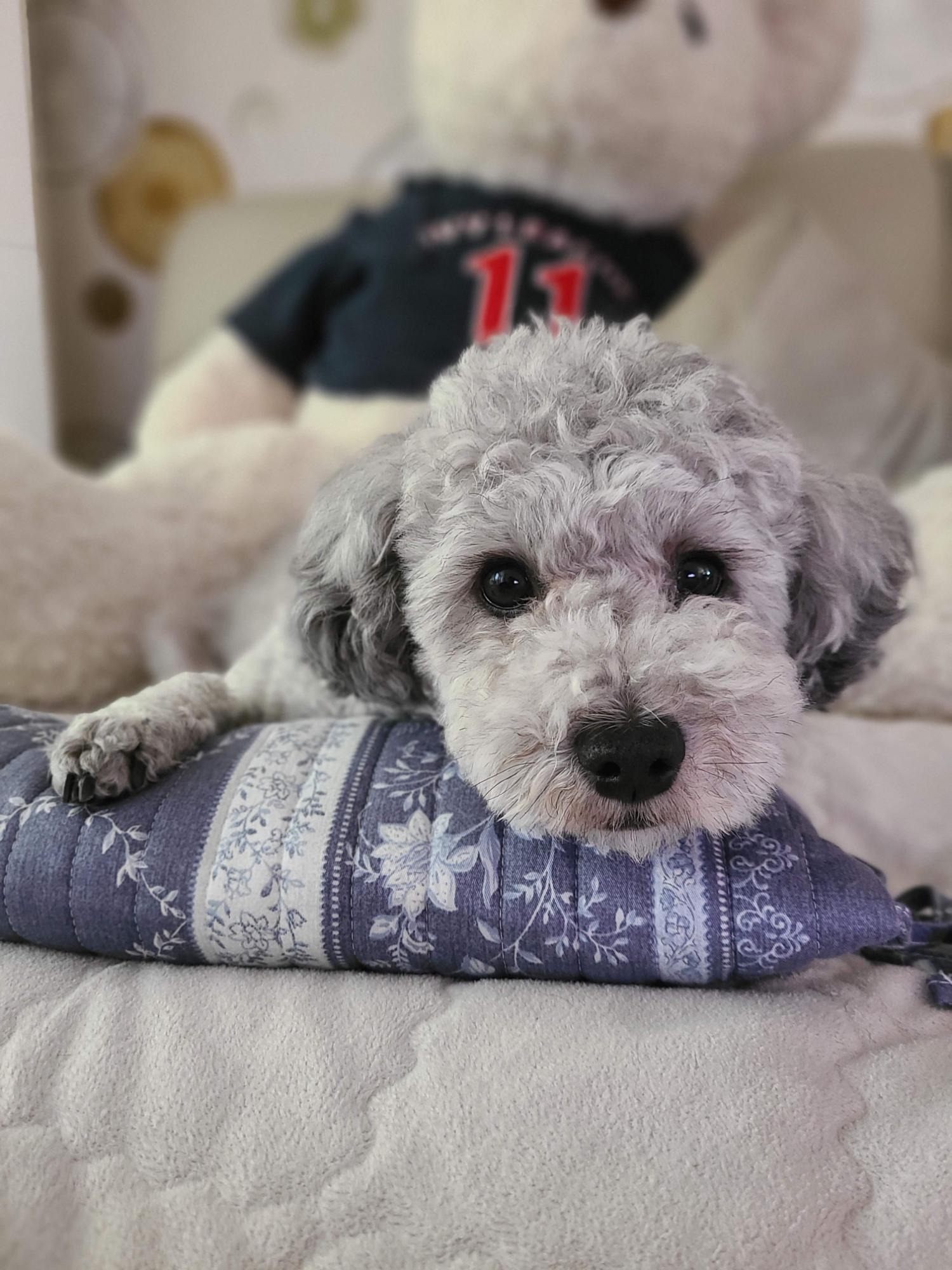반응형
DecoratedBox(
decoration: BoxDecoration(
color:Colors.lightGreen, //background color of dropdown button
border: Border.all(color: Colors.black38, width:3), //border of dropdown button
borderRadius: BorderRadius.circular(50), //border raiuds of dropdown button
boxShadow: <BoxShadow>[ //apply shadow on Dropdown button
BoxShadow(
color: Color.fromRGBO(0, 0, 0, 0.57), //shadow for button
blurRadius: 5) //blur radius of shadow
]
),
child:Padding(
padding: EdgeInsets.only(left:30, right:30),
child:DropdownButton(
value: "United Kingdom",
items: [ //add items in the dropdown
DropdownMenuItem(
child: Text("United Kingdom"),
value: "United Kingdom",
),
DropdownMenuItem(
child: Text("Canada"),
value: "Canada"
),
DropdownMenuItem(
child: Text("Russia"),
value: "Russia",
)
],
onChanged: (value){ //get value when changed
print("You have selected $value");
},
icon: Padding( //Icon at tail, arrow bottom is default icon
padding: EdgeInsets.only(left:20),
child:Icon(Icons.arrow_circle_down_sharp)
),
iconEnabledColor: Colors.white, //Icon color
style: TextStyle( //te
color: Colors.white, //Font color
fontSize: 20 //font size on dropdown button
),
dropdownColor: Colors.redAccent, //dropdown background color
underline: Container(), //remove underline
isExpanded: true, //make true to make width 100%
)
)
)

DecoratedBox(
decoration: BoxDecoration(
gradient: LinearGradient(
colors: [
Colors.redAccent,
Colors.blueAccent,
Colors.purpleAccent
//add more colors
]),
borderRadius: BorderRadius.circular(5),
boxShadow: <BoxShadow>[
BoxShadow(
color: Color.fromRGBO(0, 0, 0, 0.57), //shadow for button
blurRadius: 5) //blur radius of shadow
]
),
child: Padding(
padding: EdgeInsets.only(left:30, right:30),
child:DropdownButton(
value: "menuone",
items: [
DropdownMenuItem(
child: Text("Menu One"),
value: "menuone",
)
],
onChanged: (value){
},
isExpanded: true, //make true to take width of parent widget
underline: Container(), //empty line
style: TextStyle(fontSize: 18, color: Colors.white),
dropdownColor: Colors.green,
iconEnabledColor: Colors.white, //Icon color
)
)
)

https://www.fluttercampus.com/guide/211/style-dropdown-button-flutter/
How to Style DropdownButton in Flutter
In this example, we are going to show how to style DropdownButton, such as applying background color, border width, border color, border-radius, box-shadow, Dropdown Menu color, font color, font size, icons
www.fluttercampus.com
반응형
'[====== Development ======] > Flutter' 카테고리의 다른 글
| Dart 버전 업그레이드 및 Pub 버전 업그레이드 후 Firebase 관련 문제로 빌드 오류 발생시 대응 방법 (1) | 2024.02.11 |
|---|---|
| Flutter - WebViewController 스크롤 이동 (1) | 2023.12.18 |
| Flutter - Double Siver AppBar (0) | 2023.12.17 |
| Flutter release 로 실행하는 방법 (0) | 2023.12.17 |
| Flutter - GetX Navigation 사용법 (0) | 2023.12.13 |